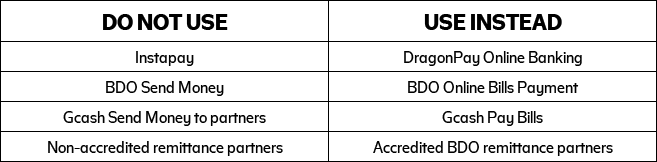Online Bills Payment

Online Card Payment via
SAM Buyer’s Portal

Payment via AQWIRE
BDO Online (How to Add Biller | One-time Enrollment)
-
Go to www.bdo.com and enter your username and password.
-
Go to www.bdo.com and enter your username and password.
-
Fill in the required details:
- Company Biller Name: Choose the company name from the dropdown list
- Subscriber Number: 11-digit Contract Information Number (CIN)
*The CIN is indicated in your Thank You Letter, Statement of Account, Schedule of Payment, etc.
- Subscriber Name: Buyer’s name
-
Tick “Online Banking” and click the “Submit” button.
BDO Online (How to Make a Payment)
-
Go to bdo.com and enter your username and password. *For mobile users, you may download the BDO mobile banking app here: Online Banking | BDO Unibank, Inc. (available for android and IOS).
-
Choose “Pay Bill” icon.
-
Select the Company/Biller from the drop down list.
-
Encode amount of payment and remarks for future reference.
-
Print Acknowledgement page by clicking “Printable Version” for future reference. *For automatic monthly payments, tick “Regular Scheduled Date”. Choose Frequency, Start Date, End Date, and Day of Month (see sample below):
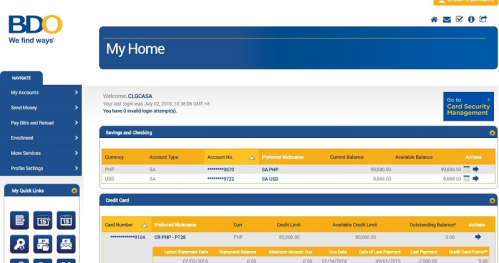
IMPORTANT NOTE: To avoid payment delays, enroll your SMDC Account to Billers and use “BDO Bills Payment” when paying your Monthly Amortizations instead of using “Send Money” option for your convenience.
BDO Pay
-
Login to BDO Pay *You may download the BDO Pay app here: BDO Pay | BDO Unibank, Inc. (available for Android and IOS)
-
Choose “Pay”, then select “Pay Bills”
-
Select “Real Estate” in the categories.
-
Select a biller company.
-
Fill in the necessary details:
- Subscriber Account Number: 11-digit Contract Information Number (CIN)
*The CIN is indicated in your Thank You Letter, Statement of Account, Schedule of Payment, etc.
- Subscriber Account Name: Buyer’s Name
- Amount
-
Confirm your transaction. IMPORTANT NOTE: You may save the biller to your favorites to make future payments easier.
ChinaBank Online (How to Add Biller | One-time Enrollment)
-
Go to www.bdo.com.ph and enter your username and password. *For mobile users, you may download the BDO mobile banking app here: Online Banking | BDO Unibank, Inc. (available for android and IOS).
-
Choose “Pay Bill” icon.
-
Select the Company/Biller from the drop down list.
-
Encode amount of payment and remarks for future reference.
-
Encode amount of payment and remarks for future reference.
ChinaBank Online (How to Make a Payment)
-
Go to www.bdo.com.ph and enter your username and password.
-
Go to “Transactions > Bills Payment and choose “Pay Your Bills”
-
Choose “Yes” in Pay to your Enrolled Biller
-
Select the Company/Biller from the drop down list.
-
Encode amount of payment and remarks for future reference.
-
Enter your Username and Password and click “Submit” to authorize the payment *The Buyer may also choose any of the following for the desired schedule of payment : • Pay Now • Recurring • Scheduled
Gcash Pay Bills
-
Login to your Gcash Account. *FOR MOBILE USERS ONLY: if you want to be directed in the “Real Estate” category, you may click this link: https://gcashapp.page.link/realestatebill
-
Choose “Pay”, then select “Pay Bills”
-
Select “Real Estate” category.
-
Select the Biller Company.
-
Fill in the necessary details:
- Contract Information Number: 11-digit Contract Information Number (CIN)
*The CIN is indicated in your Thank You Letter, Statement of Account, Schedule of Payment, etc.
- Buyer’s Name
- Project Name: Select applicable project from the drop-down list
- Payment Type: Select desired payment type from the drop-down list
- Remarks
- Amount
- Email Address: Preferred active email addressrence.
-
Confirm your transaction. You will receive an SMS with your payment details.
-
Confirm your transaction. You will receive an SMS with your payment details.
Dragonpay
-
Go to SMDC’s Payment Portal via Dragonpay:
-
Fill in the necessary details:
- Contract Information Number: 11-digit Contract Information Number (CIN)
- Name: Buyer’s Name
- Email: Preferred active email address
- Amount
- Any remarks for payment reference
-
Select payment channel from the drop-down list
-
You will be directed to a summary of your selection. This page will show the Reference Number, amount, Invoice Number, Name, and remarks.
-
Provide your active email address/mobile no. where you want to send Dragonpay’s payment instructions for your chosen payment channel. Please follow the instructions. See sample below:
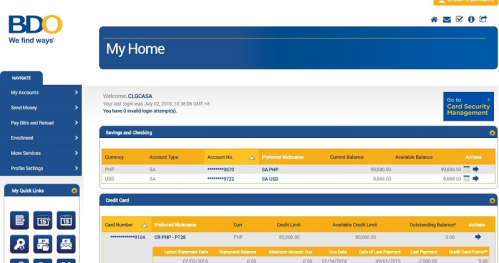
-
Check your provided email/mobile number for payment instructions. Please follow accordingly
Important Reminder
- For BDO Bills Payment, BDO Pay, BPI Bills Payment, Chinabank Bills Payment, and PNB Bills Payment, please pay 1 banking day before your due date to ensure timely posting of your payment to your account.
- For GCash Bills Payment, Maya Bills Payment, DragonPay, and iPay88, please pay 2 banking days before your due date to ensure timely posting of your payment to your account.
- For BayaniPay, please pay 4 banking days before your due date to ensure timely posting of your payment to your account.
SAM Portal via iPay88
-
Login to your SMDC Account Manager
-
Click the “Card Payment” icon
-
Go to “Pay Now”. Choose the specific Project & Unit and click “Pay”
-
Read the Terms and Conditions and click “Accept”
-
Enter empty fields and then click “Submit”Enter empty fields and then click “Submit”
-
Fill-in all the required fields and “Proceed”
-
Screenshot and save a copy for future references
*Note: To ensure that transaction is successful there must be Reference Number
Important Reminder
DO NOT USE
- Instapay
- BDO Send Money
- GCash Send Money to partners
- Non-accredited remittance partners
USE Instead
- DragonPay Online Banking
- BDO Online Bills Payment
- GCash Pay Bills
- Accredited remittance partners of BDO
Can’t capture the information indicated by the buyer
Can’t identify the remitter and source of payment
Can’t include the buyer’s payment in the collection report provided to SMDC
AQWIRE PAYMENT
-
Click the “Pay Online Now” button
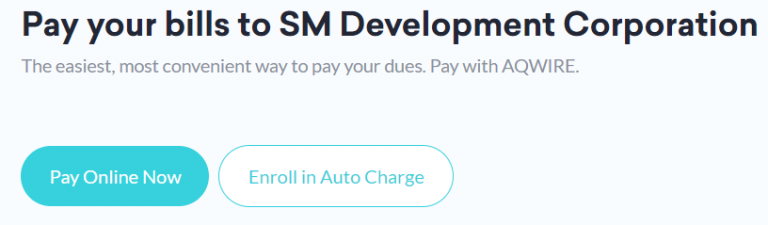
-
Fill out the details and click “Next”
• Name of Buyer
• Project Name – Select applicable project from drop-down list
• Building/Unit No.
• Contract Information Number: 11-digit Contract Information Number (CIN)
*The CIN is indicated in your Thank You Letter, Statement of Account, Schedule of Payment, etc.
• Payment Type – Select desired payment type from the drop-down list
• Amount Due
• Buyer’s Registered Email Address with SMDC – Preferred active email address
• Buyer’s Phone Number
• Seller’s Name – Optional
• Notes – Optional
-
Choose your preferred payment option and type in your payment details. Once done, just click on “Pay Now”
-
You will be redirected to the payment gateway page. Review the Summary of Transactions
-
Review all encoded information then click “Complete my Payment”. You will be prompted once payment is successful
-
An e-receipt will be sent to the email address you provided.
Payment Methods Available:
Local Bank: UnionBank & BPI
E-wallets: Gcash & GrabPay
International Credit/Debit Card: MasterCard, VISA, AMEX, Discover, Diner’s Club, UnionPay and PayPal
Buyers can pay using MasterCard/VISA Debit/Credit Card for the following currencies: JPY, GBP, CNY, AUD, CAD, SGD, EUR, AED, USD, PHP.
Important Reminder
DO NOT USE
- Instapay
- BDO Send Money
- GCash Send Money to partners
- Non-accredited remittance partners
USE Instead
- DragonPay Online Banking
- BDO Online Bills Payment
- GCash Pay Bills
- Accredited remittance partners of BDO
Can’t capture the information indicated by the buyer
Can’t identify the remitter and source of payment
Can’t include the buyer’s payment in the collection report provided to SMDC

Bank’s OTC Bills
Payment

SM Retail Bills Payment

Remittance

SMDC Payment Center
BDO Online (How to Add Biller | One-time Enrollment)
-
Go to www.bdo.com and enter your username and password.
-
Go to www.bdo.com and enter your username and password.
-
Fill in the required details: • Company Biller Name: Choose the company name from the dropdown list • Subscriber Number: 11-digit Contract Information Number (CIN) *The CIN is indicated in your Thank You Letter, Statement of Account, Schedule of Payment, etc. • Subscriber Name: Buyer’s name
-
Tick “Online Banking” and click the “Submit” button.
SM steps
-
Step1
Remittance step
-
Step 1
SMDC step
-
Step 1

Auto Debit
Arrangement

Post-dated Check
(PDC) - Peso or USD
BPI Automatic Debit Arrangement
-
Go to BPI’s e-ADA Enrollment link at: https://bpi-ada.com
-
Type “SM” in the search field bar and click the SMDC logo
-
Read the ADA Terms & Conditions
-
Tick the “I Agree” box for conformity & click “Continue” box
-
Input the 11-digit Customer Information Number (CIN)
-
Input username and password in BPI authentication page
-
Choose BPI bank account for ADA enrollment
-
To continue, BPI will send OTP to registered mobile phone
-
Confirmation screen will be shown. Keep a copy on file for future reference.
Other Banks
-
Fill out the ADA enrollment form. Click on your bank to download the ADA enrollment form.



-
Photocopied forms are acceptable provided the form is originally signed and the required fields are properly filled out.
-
Terms and conditions must be signed by the account holder.
-
Submit the supporting documents in a sealed envelope to your Property Specialist:
- PROOF OF IDENTIFICATION (VALID ID)
- Any two (2) valid government IDs
- Company ID (if SERP account)
- PROOF OF BANK ACCOUNT NUMBER DETAILS (any of the ff. copies)
- Bank Statement
- Validated transaction slip
- Passbook showing the account number
- Check with account holder’s name
- PROOF OF IDENTIFICATION (VALID ID)
Important Reminder
DO NOT USE
Unaccredited Remittance Center InstaPay/Interbank transfer Send Money Transfer to BDO
USE THIS INSTEAD
BDO/PNB/Metrobank/RCBC/IRemit Remittance Center BDO Online Bills Payment BDO Online Bills Payment
-
Issue Post-Dated Checks based on your Schedule of Payment.
Ensure that these details are followed in the Check:
- Pay to the order of the Company Name.
- Date and amount of check should match your Schedule of Payment.
- Amount in words should always match with the amount in figures.
- Signature of the account holder must always be present.
- 11-digit Contract Information Number (CIN) must be written at the back of the check.(The CIN is indicated in your Thank You Letter, Statement of Account,Schedule of Payment. etc).
- For Peso PDC:
- The back portion of the check should have the PCHC required dorsal format.
- No alterations or erasures on the check even if countersigned.
- Amount in words should be indicated if a check writer is used.
- For USD PDC:
- Account holder must sign any alteration on the check.
- USD checks drawn outside US territory are not acceptable.
- Third currency checks are not acceptable.
-
Submit the PDCs to your Property Specialist or to SMDC Payment Center at G/F Two E-com Center Ocean Drive, MOA Complex Pasay City.
Submit your Proof of Payment here
Update your account in a few clicks!
Safe. Convenient. Hassle-free.